Manage status
To change the project status you have to navigate to the Status tab inside a project.
The default project status is DRAFT, but users can update it based on the project's current state. A project can have multiple statuses, including DRAFT, SCHEDULED, IN_PROGRESS, IN_QA, REJECTED, and FINISHED.
1. DRAFT Status
The DRAFT status is the initial stage of a project, set by default when a new project is created. At this stage:
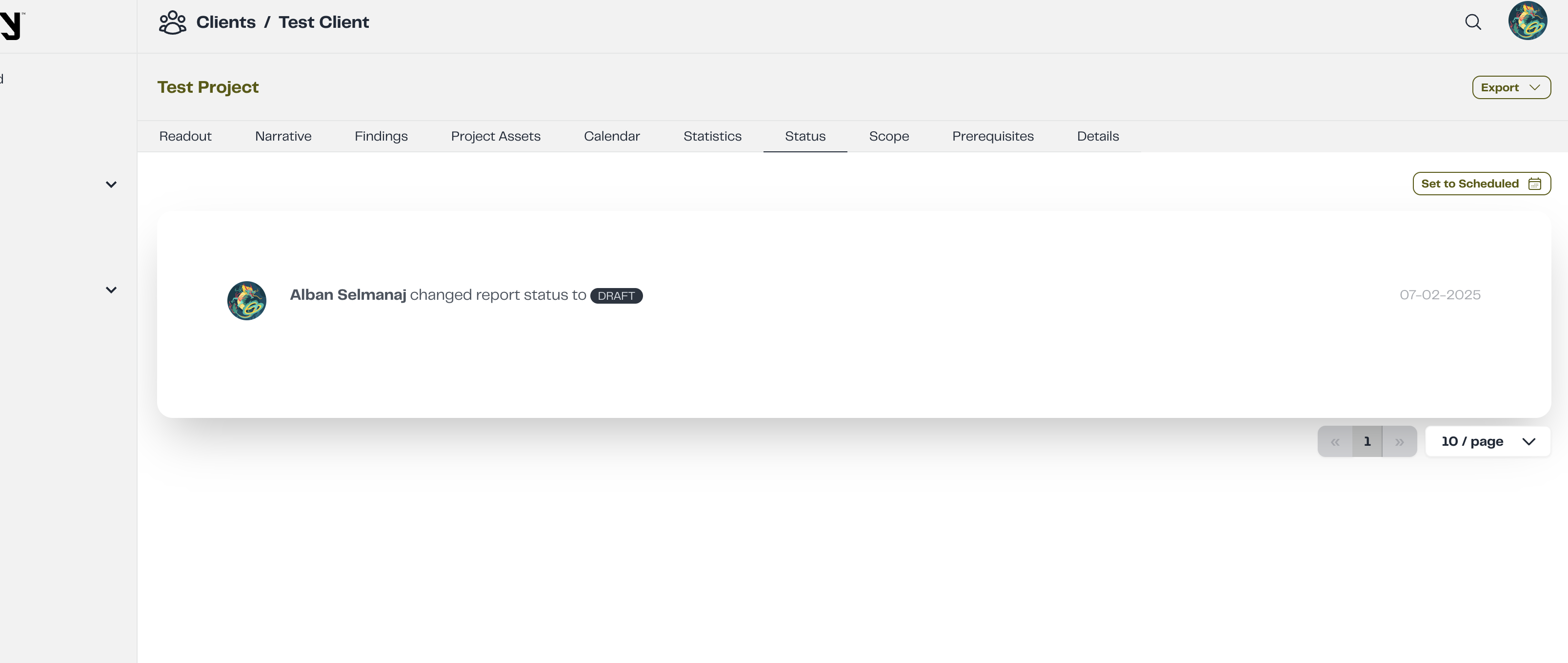
- The project is still being planned and configured.
- No official actions, such as scheduling or execution, have been initiated.
- Users can make modifications, add prerequisites, and define key details before moving forward.
- The project remains in DRAFT until it is updated to another status, such as SCHEDULED or IN_PROGRESS, based on progress and approval.
- This status ensures that all necessary preparations are completed before the project moves into active development.
2. SCHEDULED Status
The SCHEDULED status is the next phase after DRAFT, indicating that the project has been planned and is officially set for execution,triggered by pressing the Set to Scheduled button. At this stage:

- A definitive start date and timeline have been established.
- All necessary prerequisites and configurations have been finalized.
- The project remains in SCHEDULED until it reaches its start date, at which point it transitions to IN_PROGRESS.
Changing the project status to "Scheduled" does not trigger email notifications.
3. PAUSED Status
The Pause Status notifies the client via email that the project is currently paused.
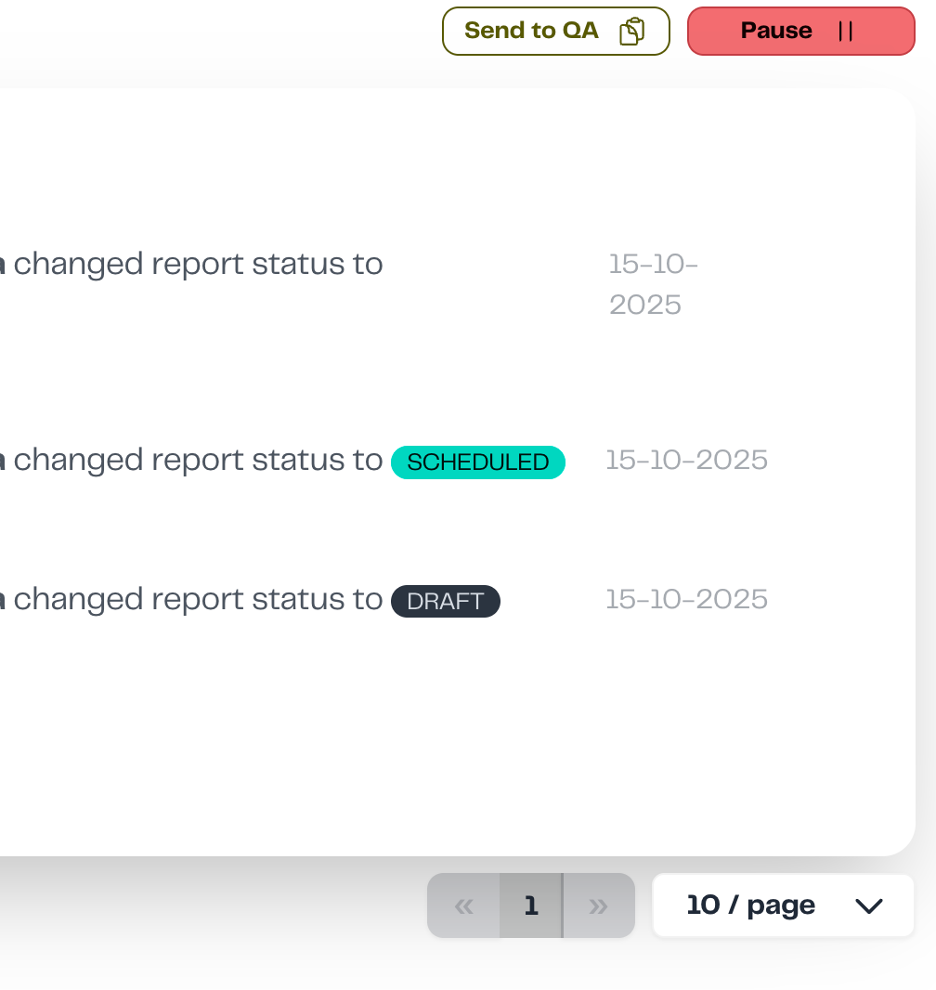
The resume button informs the client that the Pentest is continuing.
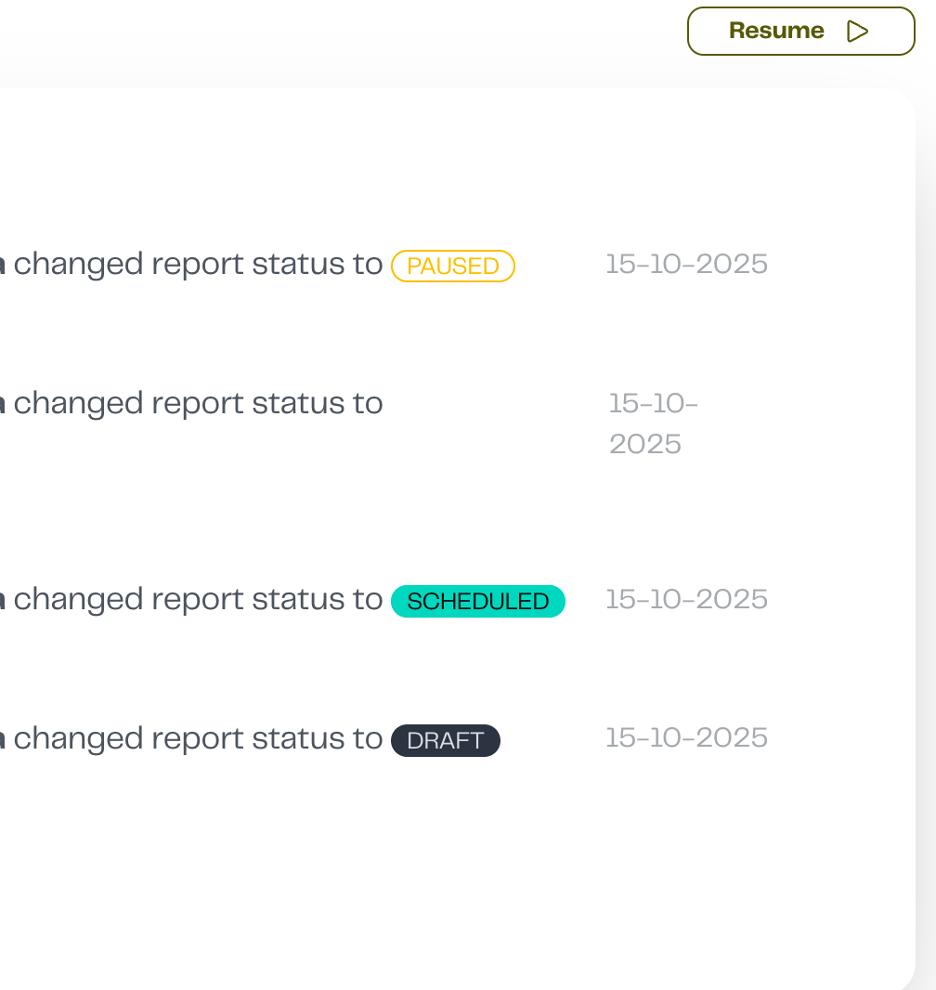
4. IN PROGRESS Status
The IN_PROGRESS status is set when the project officially begins execution, typically triggered by pressing the Start button. At this stage:
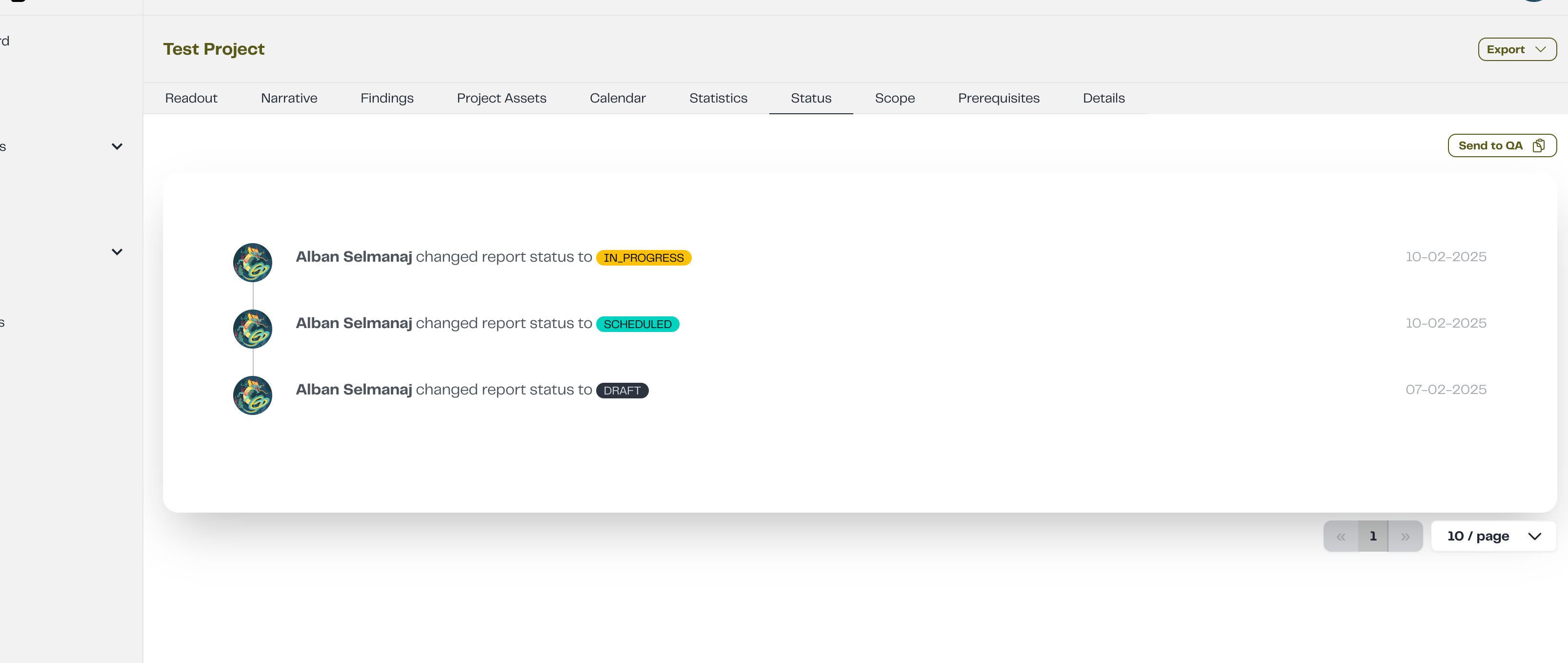
- The project is actively being worked on.
- All engaged users are expected to contribute according to their assigned roles.
- Updates, findings, and reports start accumulating as work progresses.
Starting the project will send an email to the client as well as another email to all the users that are engaged on that project.
5. IN QA Status
The IN_QA status is assigned when the project reaches the quality assurance stage, indicating that the main execution phase has been completed.At this stage:
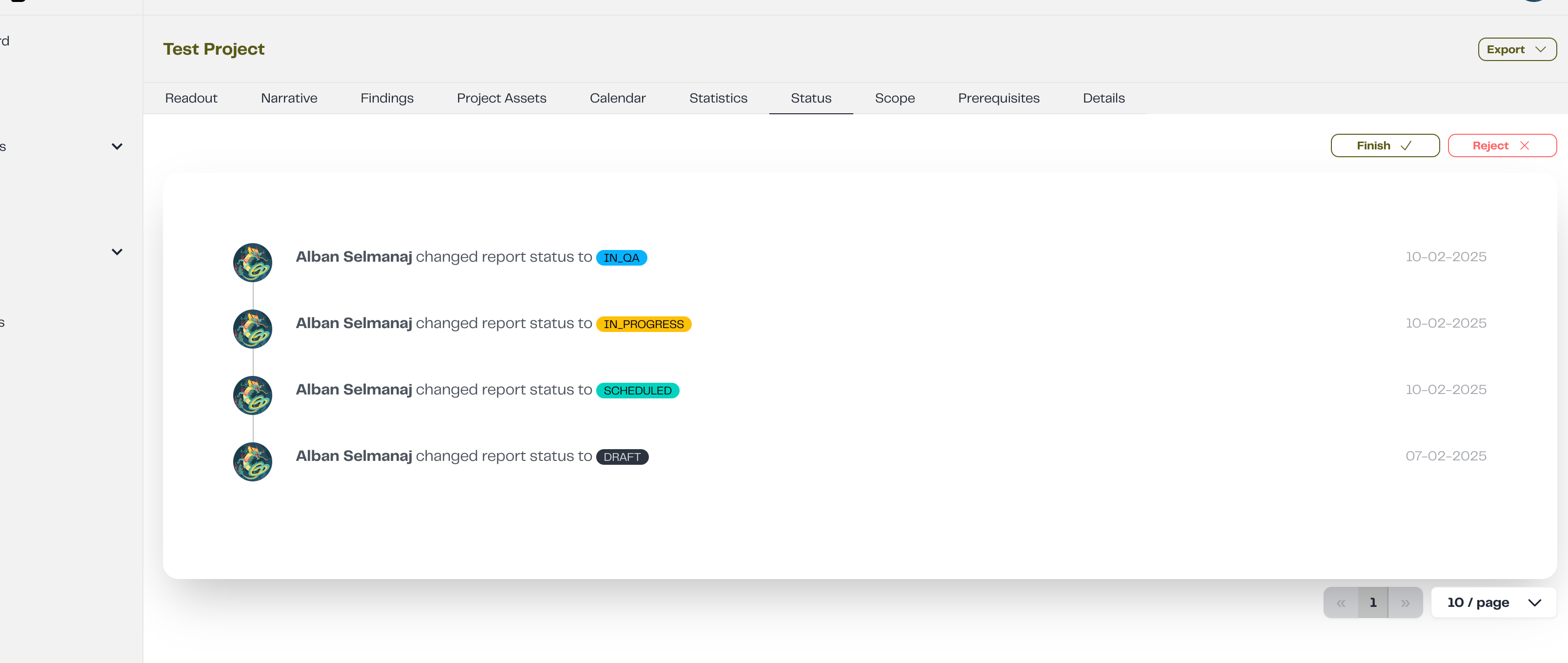
- The project is undergoing review and validation.
- QA team members and the Project Lead assess findings, documentation, and overall results.
Sending to QA will notify the client via email that the project is finished and will also send emails to users assigned as QA or Project Lead.
6. REJECTED Status
The REJECTED status indicates that the project did not pass review and has been sent back for further revision.At this stage:
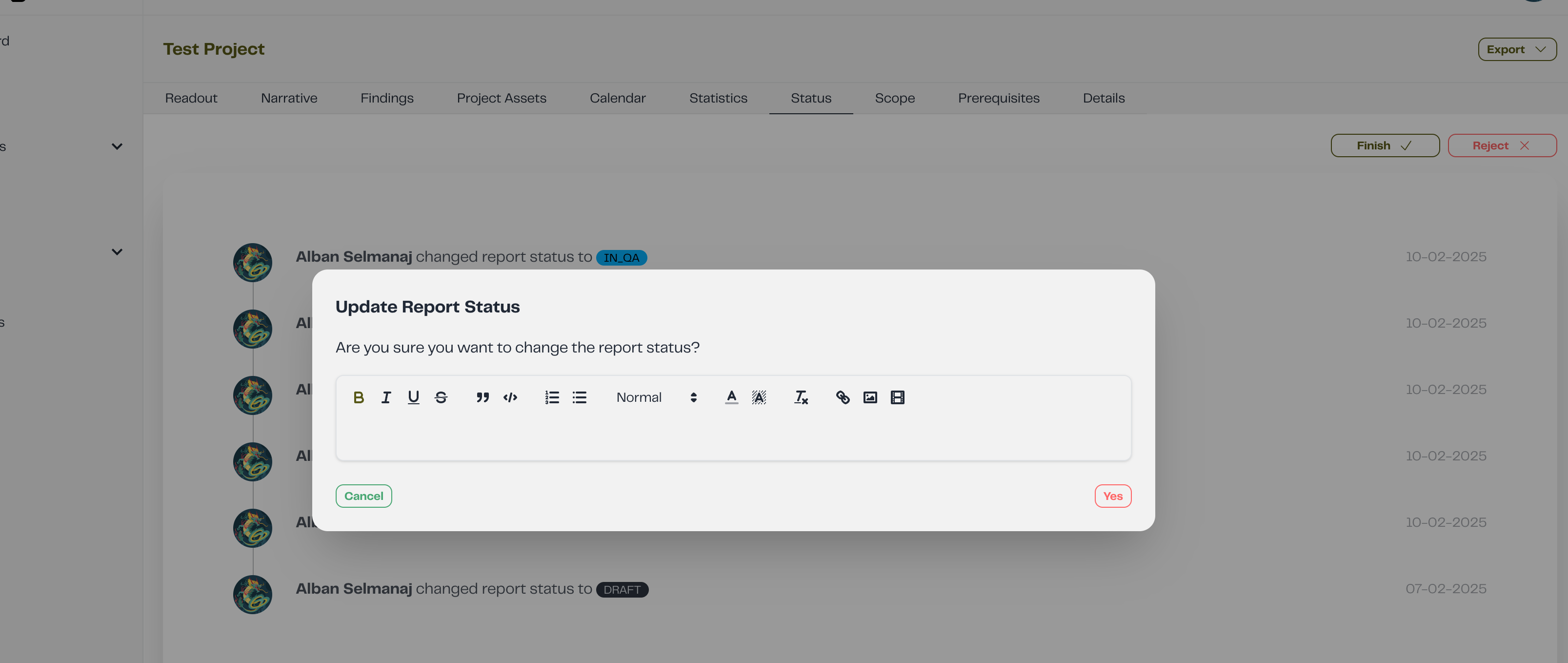
- The project has been evaluated and deemed incomplete or requiring changes.
- Necessary modifications must be made before resubmitting for QA.
Rejecting the project will trigger email notifications to the pentesters. Sending to QA after rejection won’t send an email to the Client just to the QA and Project Lead
7. FINISHED Status
The FINISHED status is the final stage of the project, indicating that all necessary work, reviews, and quality checks have been completed successfully.At this stage:
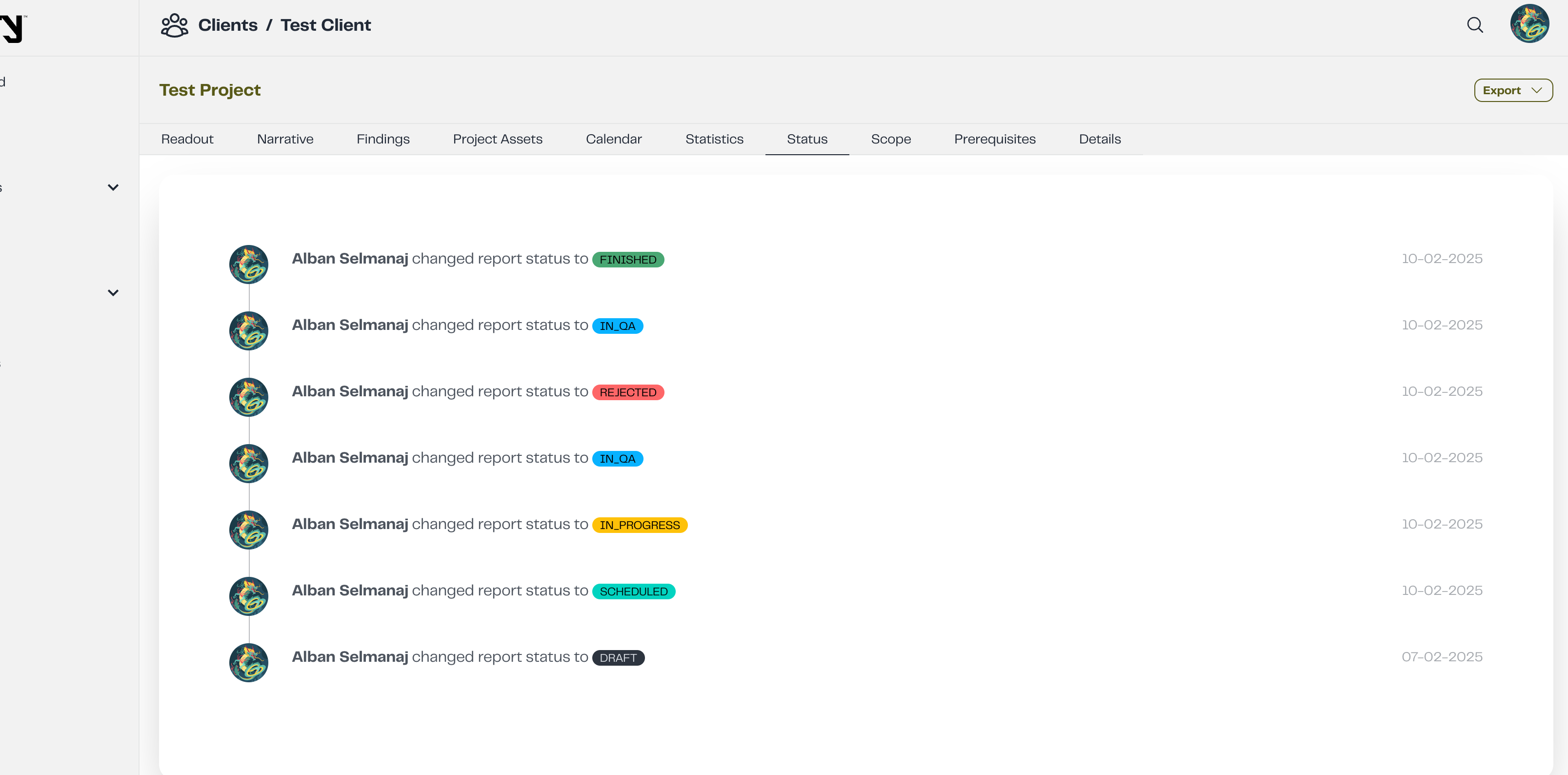
- The project is officially marked as completed.
- No further modifications are required.
- Clients and relevant stakeholders may now review the final deliverables.
Finishing the project won’t send any emails.